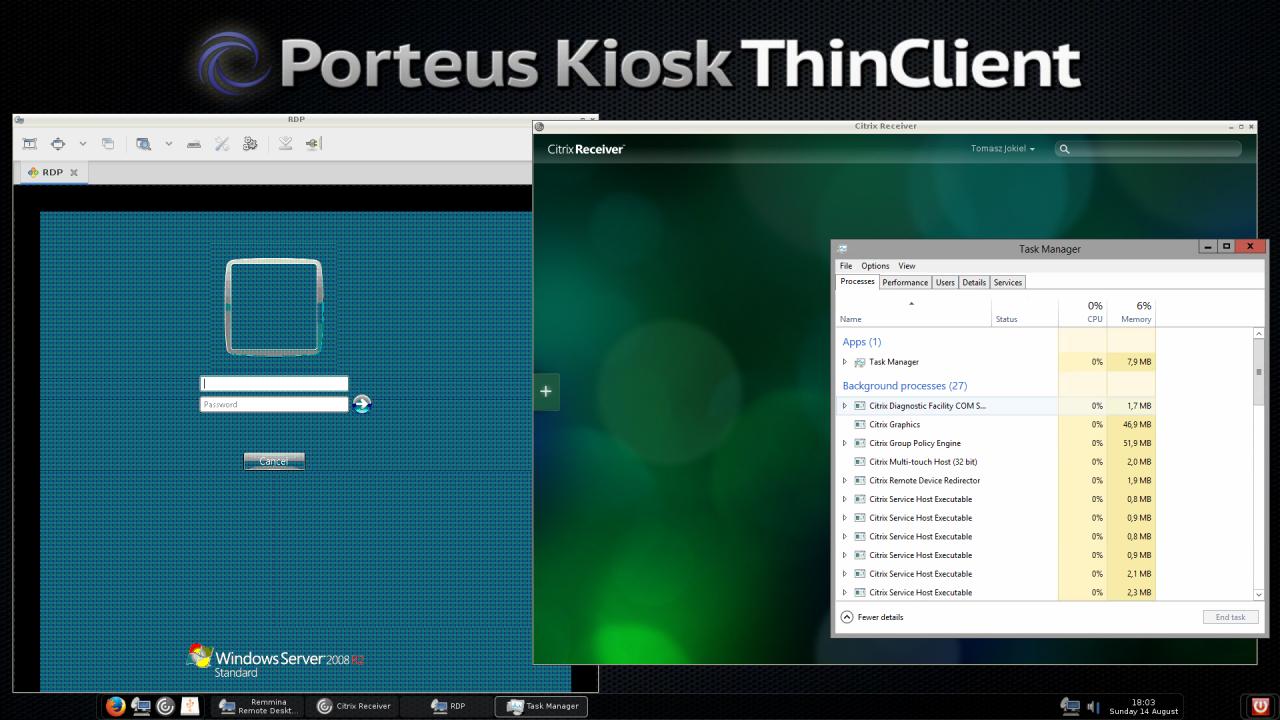Purpose:
Our goal is to deliver an operating system which works as a client for your existing shared/virtualized desktop infrastructure. Thin client model improves the security (no data are stored locally), simplifies the maintenance and allows to reduce hardware costs and energy consumption as all desktop applications are hosted on the server side.
Why use Porteus Kiosk variant "ThinClient" and not any other operating system offering similar functionality?
There are many areas where our system has strong points:
What are the main differences with the parent Porteus Kiosk system?
How can I automatically start Citrix Receiver standalone application and connect to remote desktop?
There are few ways to achieve the goal:
1) Enable full persistence for the session so last connected Citrix server will be remembered:
- persistence=full
Use run_command parameter to autostart Citrix Receiver during system boot:
- run_command=su - guest -c "/opt/Citrix/ICAClient/selfservice --icaroot /opt/Citrix/ICAClient" &
2) If you want to have only Citrix Receiver available on ThinClient without bottom panel and other applications then please use following parameter:
- run_command=rm -f /opt/scripts/gui-app; ( while true; do su - guest -c "/opt/Citrix/ICAClient/selfservice --icaroot /opt/Citrix/ICAClient"; done; ) &
3) In order to configure your Citrix session without full persistence but using the 'storebrowse' utility you need to execute it before the 'while true' loop. Please use this parameter:
- run_command=rm -f /opt/scripts/gui-app; su - guest -c "/opt/Citrix/ICAClient/util/storebrowse --addstore https://citrix.domain.com/Citrix/ThinClients"; ( while true; do su - guest -c "/opt/Citrix/ICAClient/selfservice --icaroot /opt/Citrix/ICAClient"; done; ) &
How can I automatically start Remmina application and connect to remote desktop on multiple clients preserving the same connection settings?
a) Boot Porteus Kiosk ThinClient, open Remmina application and add new connection to it. Once a new connection is saved please confirm that its working by connecting to a remote PC. Close Remmina when finished so all data could be saved to relevant setting files.
b) Your connection file will be created in the /home/guest/.local/share/remmina folder. Please upload it using the browser/SSH to a web storage or Porteus Kiosk Server. When using the browser you need to right mouse click on the filepicker window and activate 'Show Hidden Files' option otherwise you won't be able to find the /home/guest/.local folder which is hidden: screenshot.
c) If you decide to save connection credentials (SSH, VNC, RDP, etc login and password) then you also need to upload /home/guest/.config/remmina/remmina.pref file which contains 'secret=' hash needed for decrypting saved passwords.
d) Last step is to configure the clients to download connection files and autostart Remmina application during every system boot. You can utilize run_command parameter for this purpose.
If .remmina file and remmina.pref are hosted on a web storage then please add following parameter to your kiosk config (change download URL and .remmina file name to match yours):
- run_command=su - guest -c "mkdir -p /home/guest/.config/remmina; wget http://domain.com/files/remmina.pref -O /home/guest/.config/remmina/remmina.pref; wget http://domain.com/files/rdp.remmina; remmina -c /home/guest/rdp.remmina &"
If .remmina file and remmina.pref are hosted on Porteus Kiosk Server then following parameter should be used:
- run_command=mkdir -p /home/guest/.config/remmina; pkget server://remmina.pref /home/guest/.config/remmina; chown -R 1000:1000 /home/guest/.config; pkget server://vnc.remmina /home/guest; su - guest -c "remmina -c /home/guest/vnc.remmina &"
If you want to have only e.g. SSH connection available on ThinClient without bottom panel and other applications then please use this parameter:
- run_command=rm -f /opt/scripts/gui-app; mkdir -p /home/guest/.config/remmina; wget http://domain.com/files/remmina.pref -O /home/guest/.config/remmina/remmina.pref; chown -R 1000:1000 /home/guest/.config; wget http://domain.com/files/ssh.remmina -O /home/guest/ssh.remmina; ( while true; do su - guest -c "remmina -c /home/guest/ssh.remmina"; done; ) &
Same scenario for RDP connection files hosted on Porteus Kiosk Server (need to use "while" loop again):
- run_command=rm -f /opt/scripts/gui-app; mkdir -p /home/guest/.config/remmina; pkget server://remmina.pref /home/guest/.config/remmina; chown -R 1000:1000 /home/guest/.config; pkget server://rdp.remmina /home/guest; ( while true; do su - guest -c "remmina -c /home/guest/rdp.remmina"; done; ) &
Please download Porteus Kiosk variant "ThinClient" from your Customer Panel and provide feedback which is necessary to improve this offering.